To invite new users to your publication:
Go to your profile picture at the top right corner of the screen and click it.
Then select 'Team.'

In the invite panel, please enter the email address of the person you want to add to your workspace, assign their role, and select the Invite button.
Note:
Inviting team members is not available on Free plans.
Owners and admins can access this feature.
Roles
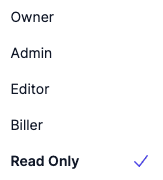
Wordpond has several different roles that you can assign to your team members:
- Read-only: This is the default level. Team members with this role can only see your content but cannot edit or make any changes.
- Billing: This is a role for people in your finance department's accounting department. It allows them to look at the billing and invoices without seeing the content or publications.
- Editor: Editors can create, draft, and publish articles and publications.
- Admin: Admins can do everything editors can, but they can also manage team members and change workspace settings.
- Owner: Owners can do everything that Admins and Editors can do, and additionally, they can also delete publications and re-assign ownership. Every workspace needs a minimum of one owner.
The invite process
The invited team member will receive an email like the one pictured below.
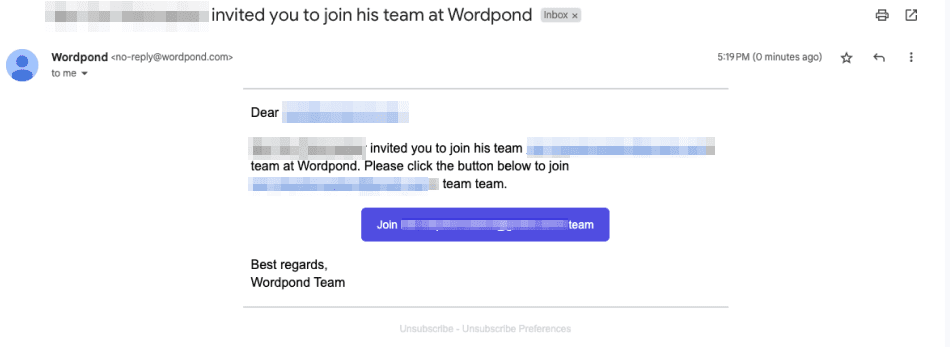
To join your workplace, your team member needs to complete these steps to accept the invitation:
- Click the "Join" button in the email invite.
- Complete their profile on the sign-up page.
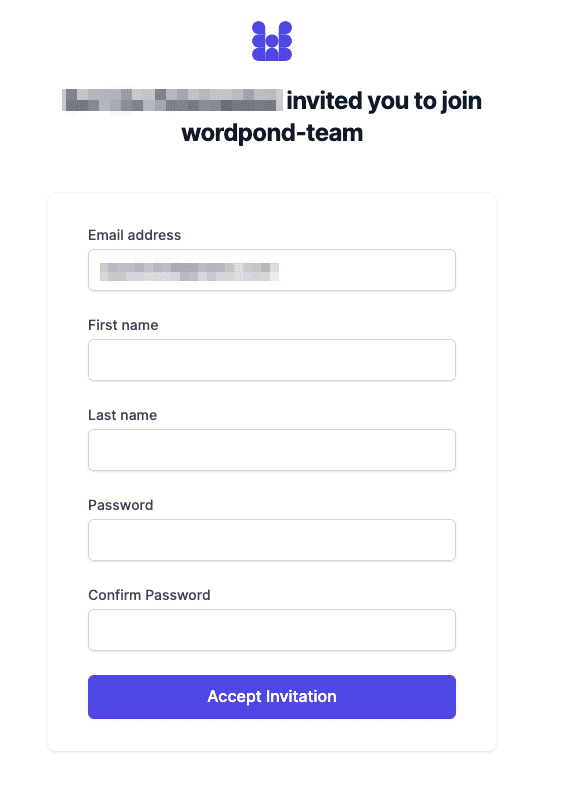
Once the invited team members have completed this step, they can log in and access your workspace.
What if my team member already registered on Wordpond?
If your team member registered on Wordpond before completing these steps, they will have created their workspace. They can switch to yours using the workspace selector in the left navigation panel.