Understand the basics of content organization - and the options Wordpond offers you.

Wordpond offers you the flexibility to organize your content. Below is an overview of the different possibilities:
To start, and as a minimum, you will have a publication that contains articles. In Wordpond, we will automatically add a cover for you. You can edit this cover and change it completely to suit your branding and style.

Publications
Publications are the highest organization level for your content. You can create publications for all types of long-form content, such as magazines, reports, newsletters, and more.
Articles
Every new Wordpond publication starts with one article and grows from there. An article is your primary editing canvas, where you can write and edit text, add components, and more.
To create an article, click on the + sign on one of these locations:
- in the main navigation panel
- in the top of the Articles page
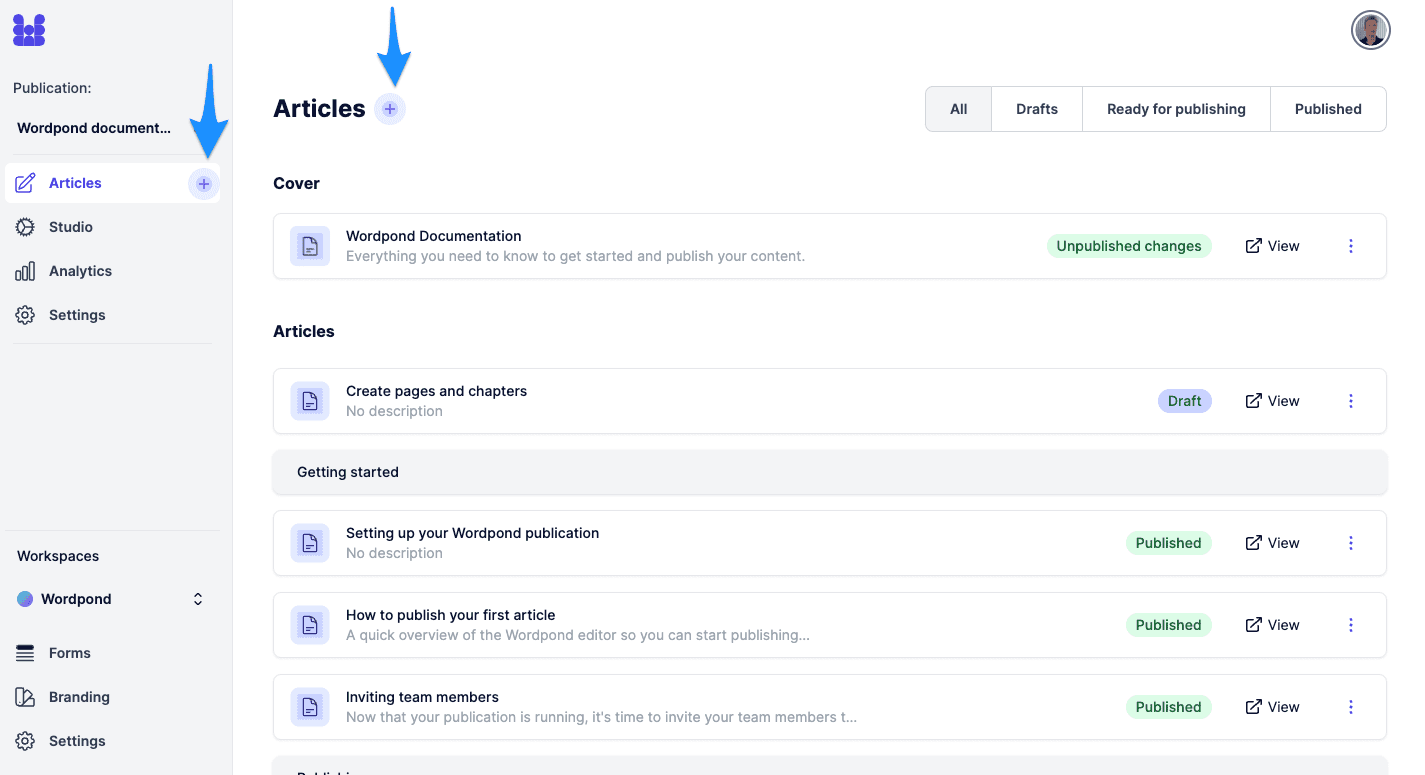
Select 'Article' in the pop-up. Doing so will add an article and immediately open up the editor.
Using chapters and issues
Optionally, you can add issues and chapters to your content structure.
You can define this content structure separately for every publication you create on Wordpond.
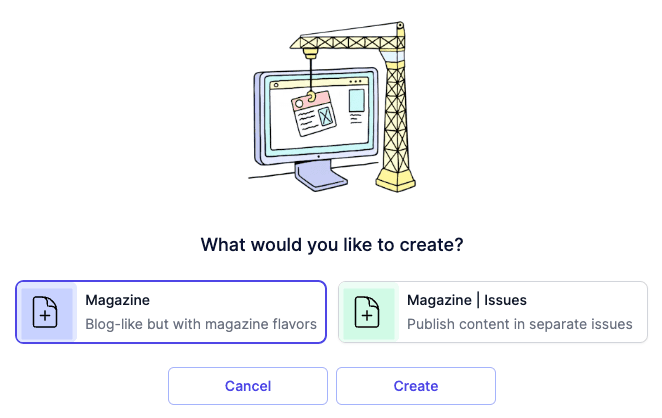
A publication can have multiple issues (like a magazine) or be stand-alone (like an annual report).
You will make this choice when you create a publication. This choice is permanent - so make sure you select the correct format.
Issues
When you select the "Magazine- Issues" option, Wordpond automatically creates an issue archive/homepage with an overview of all published issues, which you can customize.

A publication with Issues
Click on SEE ALL ISSUES on your left side menu to view a list that includes the issue archive and all your existing issues.
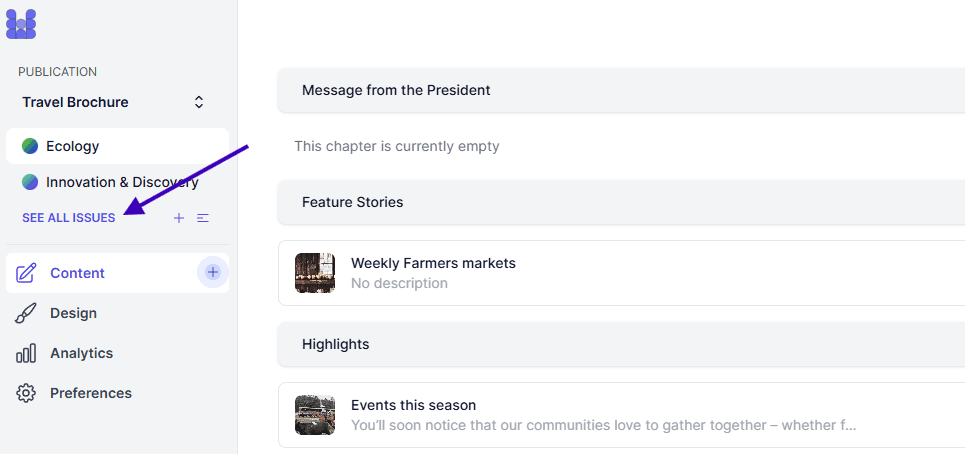
Now click on the Home/Archive item or on any of your issues to edit them. You can also add a new issue by clicking on the plus sign at the top.
Click on the three dots at the right to edit an issue's properties.
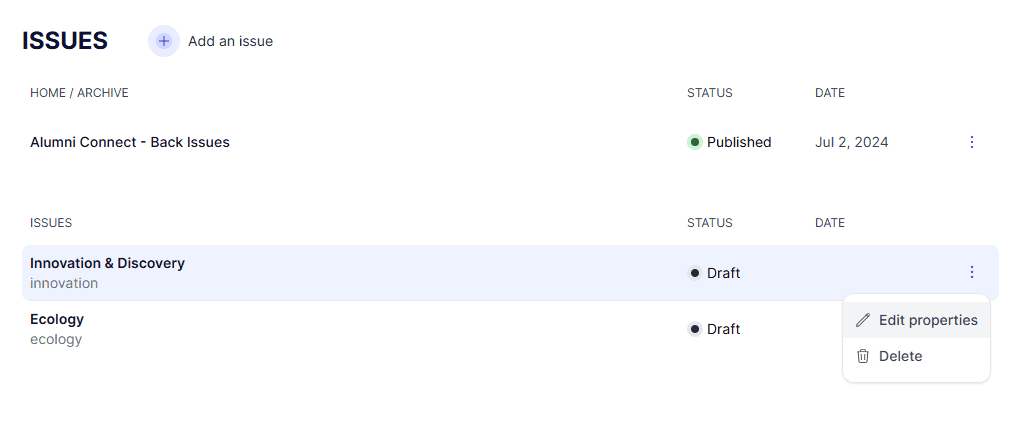
These include changing the issue title, the publication date and the issue slug.
Issues are organized (in the editor and in the Home/Archive) by publication date, so editing the date can change the order in which your issues are displayed.
The issue slug is a word or words that will link to this specific issue, in the form of mydomain.com/issue-slug; for example, mymagazine.com/june-2025.
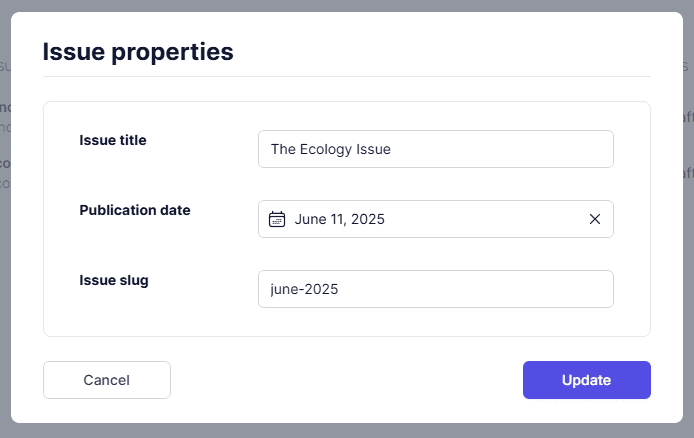
Chapters
Within each issue or publication, you can create chapters. These chapters group articles and are used for navigation.
You can set up chapters in the "Content" tab in Publication Settings. Select 'Manual' in the panel called Articles Order.
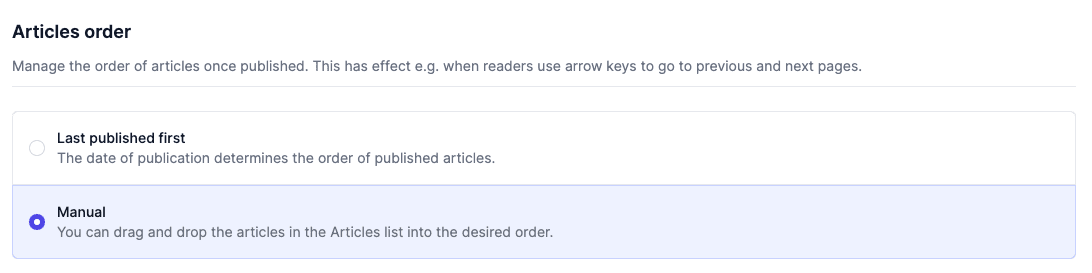
Then, add your chapter structure for your publications. You can rename, delete, and move the chapters.
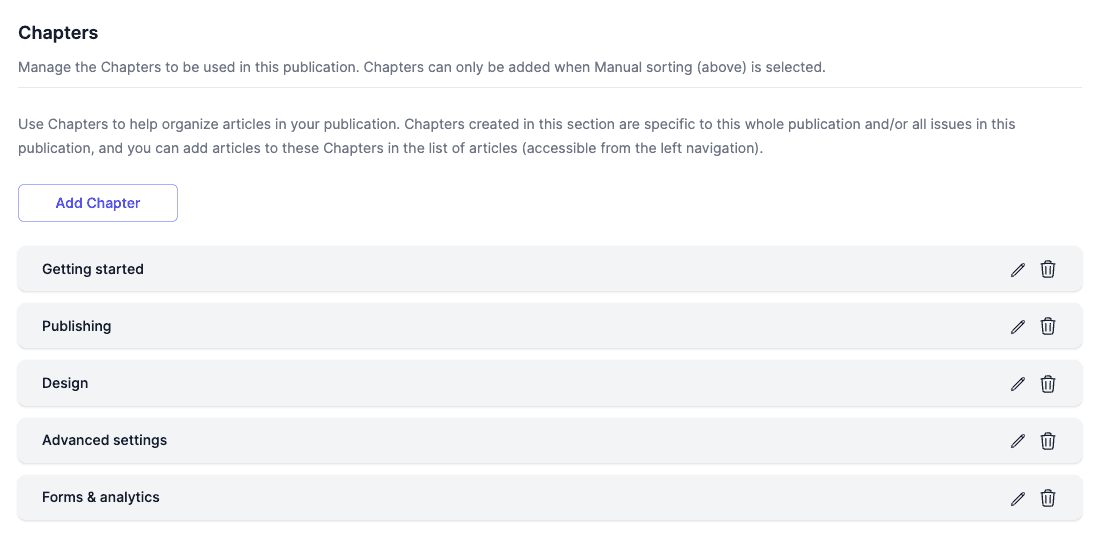
Note: Currently, the chapter structure is fixed for all your issues.
When you add chapters to your publication, blocks such as your table of contents automatically adopt this chapter structure. When a chapter is empty (contains no articles) for an issue, then the chapter will not be added to the published result.
To learn more about Chapters, click here.